
Kelly Devine and her colleagues from the Immunosuppression Monitoring Laboratory at Harefield Hospital were the lucky winners of a Tassimo Coffee Machine in our Golden Ticket Giveaway for the 40th
The new Pastette Selector Tool can assist in making decisions regarding which Pastette to use. Listing a range of applications it suggests which pipette is the most appropriate for your needs. It will provide the specification for each Pastette design and the packaging format they are available in.
Request your free selector tool now, email: [email protected]
On side 1, use the orange selector tool to position the arrow on the procedure you intend to use the Pastette for. In this example, the chosen procedure is ‘General unmeasured transfers’.
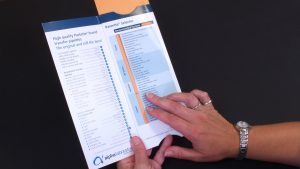
Once positioned, the orange box in the top right hand corner will show the number/s of the recommended Pastette. The recommended Pastette for this example is number 7.
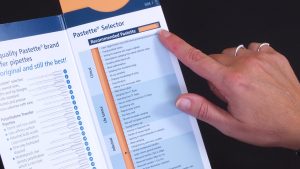
Make a note of the number/s provided.

Turn to the back of the Pastette Selector Tool, side 2, and position the selector arrow at the number that was recommended. Here, Number 7 indicates a Standard Pastette is required.

The top horizontal box displays the non-sterile option, along with its specification.

The bottom horizontal box displays further information like drop volume and quantity per pack. It also provides alternative product codes for sterile options.

If more than 1 Pastette is suggested, use the extra details e.g. drops per ml and drop volume, to choose the best Pastette that suits your requirements.

Take note of the product code and enter it into the search box on alphalabs.co.uk for online ordering and further details.

Contact us if you’d like further assistance or have any questions.